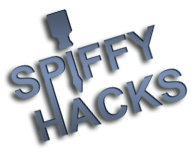Ok. Looks like some progress is being made. The NPE you get is a curious one as I did not think that a null could have been returned at that point, but the JavaDoc does say it is possible (reading an image returns null) - however it does not say under what conditions this will happen - I was expected an IOException if a problem occurred reading an image; something which was handled. In this case it appears that it is trying to read the ICO file on the device, but does not recognise the format so returns a NULL instead, causing the error. I will add some high level exception handling to catch these types of exception and redirect to the log file instead of the console - thanks for picking up the console errors by the way; extremely helpful. However, this all relates back to this next point - i.e. avoidable!
Right. The panel on the Left is meant to show your local library of stuff (i.e. things on your local hard drive that you want to transfer TO the device, or things you have transferred FROM your device to your local hard drive). So; assume you have created a set of local folders containing all of your Innotab media;
C:\Documents and Settings\{you}\My Documents\Innotab\Games
C:\Documents and Settings\{you}\My Documents\Innotab\Music
C:\Documents and Settings\{you}\My Documents\Innotab\Books
C:\Documents and Settings\{you}\My Documents\Innotab\Videos
So, on the left hand side panel; in the Games tab you would navigate to "C:\Documents and Settings\{you}\My Documents\Innotab\Games", and similar for the Music/Books/Videos tabs. These are your "local" repositories.
In your case you have navigated onto the device itself. This caused it to try and read the ICO files, which it can't as they're a custom format (ok it can read them but only directly from the databases). Moreover, to update stuff on the device it needs to be doing it in the databases themselves... and that's what the Right hand side panel is for.
So, in the TOP panel, click the "Select Device" button. The list here will only show devices that look to be Innotabs. So, if the innotab is plugged in, it should show up here (L: from your logs). If not, plug it in and wait for it to be recognised, then click the Refresh button and it should appear. Once you've selected it you will need to create a "Profile" (right hand side), which simply means telling it what the device is (model etc) and if required giving it a UnitEID or allowing it to scan the databases to try and find one for you. You can create multiple profiles if you use the card in different Innotabs. Once done click the "Select This Innotab" button and you will return to the main screen with the contents of the device in the right hand side panel.
Now you can transfer between local hard drive and Innotab and vice versa, edit the metadata/icons on either side and so on. I would recommend copying everything to local. Fixing icons/metadata and then transferring back, but you can do it directly on the device as well. Entirely up to you.
I never did get around to writing any documentation for it! My bad. Hopefully this will get it working for you though!
Right. The panel on the Left is meant to show your local library of stuff (i.e. things on your local hard drive that you want to transfer TO the device, or things you have transferred FROM your device to your local hard drive). So; assume you have created a set of local folders containing all of your Innotab media;
C:\Documents and Settings\{you}\My Documents\Innotab\Games
C:\Documents and Settings\{you}\My Documents\Innotab\Music
C:\Documents and Settings\{you}\My Documents\Innotab\Books
C:\Documents and Settings\{you}\My Documents\Innotab\Videos
So, on the left hand side panel; in the Games tab you would navigate to "C:\Documents and Settings\{you}\My Documents\Innotab\Games", and similar for the Music/Books/Videos tabs. These are your "local" repositories.
In your case you have navigated onto the device itself. This caused it to try and read the ICO files, which it can't as they're a custom format (ok it can read them but only directly from the databases). Moreover, to update stuff on the device it needs to be doing it in the databases themselves... and that's what the Right hand side panel is for.
So, in the TOP panel, click the "Select Device" button. The list here will only show devices that look to be Innotabs. So, if the innotab is plugged in, it should show up here (L: from your logs). If not, plug it in and wait for it to be recognised, then click the Refresh button and it should appear. Once you've selected it you will need to create a "Profile" (right hand side), which simply means telling it what the device is (model etc) and if required giving it a UnitEID or allowing it to scan the databases to try and find one for you. You can create multiple profiles if you use the card in different Innotabs. Once done click the "Select This Innotab" button and you will return to the main screen with the contents of the device in the right hand side panel.
Now you can transfer between local hard drive and Innotab and vice versa, edit the metadata/icons on either side and so on. I would recommend copying everything to local. Fixing icons/metadata and then transferring back, but you can do it directly on the device as well. Entirely up to you.
I never did get around to writing any documentation for it! My bad. Hopefully this will get it working for you though!