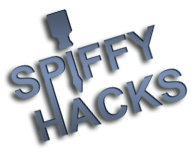Prerequisites:
-SQL Lite Browser (sqlitebrowser_200_b1_win)
-Deak Phreak's US firmware (firmware_I3s_US_v42.31121)
-Java Innotab Customiser (JavaInnotabCustomiser-0.6.3.jar)
-Icon Converter (IconConvert.exe) (I never ended up using this - just shamelessly stole icons from google image searches)
-At least 1 song (mp3) sent to the Innotab using the Vtech software
(Everything but the song has been uploaded for your convenience, hopefully it helps some searching)
md5: a86918890d975c614c28254d81907ea6
File: https://drive.google.com/file/d/0BwZH7Vx...ENGcm96Tnc
1) Remove your MicroSD card from your Innotab 3S
2) Let's assume you have that SD card in your PC already by this point
3) Open SQL lite browser, open the file /LLN/Innopad_wf.db on the SD card
4) Click the [Browse Data] tab, then choose [Music_info] from the 'Table:' dropdown menu
5) Scroll to the right in the window until you see the 'UnitEID' column - THIS IS YOUR UnitEID - double-click on it, then copy and paste it in the following blank area - you will probably want this handy
6) Choose | File | Close Database | and then open the file "firmware_I3s_US_v42.31121/LLN/Innopad_wf.db"
7) You should be looking at the 'Games_info' and 'UnitEID' column
8) Double click the blank UnitEID column for BOTH rows and paste your UnitEID, then click [Apply Changes]
9) You should re-double click on it and VERIFY it says "32 chars" at the bottom, no more, no less
10) Rename the folder 'LLN' on your SD Card to "LLN_BAK"
11) Copy ALL the files from inside the 'firmware_I3s_US_v42.31121' folder to the root of your SD Card
12) Place it back in your Innotab and start it up - go to 'Games'
13) You should see 'Execute' here, let's run that
14) I cannot make you do it, or tell you to, but I would recommend you flash the firmware (There is a sticky somewhere on this, I didn't link to it because if I'm honest I'm lazy
(There is a sticky somewhere on this, I didn't link to it because if I'm honest I'm lazy 
15) At this point you have a modified Innotab (I hope) - yay! - I'm going to continue with adding stuff...
16) Adding videos is easy, but my wife 'REQUIRES' I put an icon on the stupid titles - because we need a picture instead of teaching the little bugger how to read the titles :| I digress... On to that... Put your SD card back into your PC.
17) Open Java Customiser, open your SD card using [Select Device] Choose your SD cards drive letter on the left, then [Add] on the right, choose 'Innotab/Storio 3S' from the drop down, click the [AutoDetect] button then [OK], then click on the 'Innotab/Storio 3S.....' entry and [Select This Innotab] button
18) Now follow the how to for the Java Customiser and add your media! This can include books, videos (now with wife-friendly icons), music and games
19) When you're all done, you can close Java Customiser and put your SD back in the innotab
20) What is that, you want to backup your OWN cartridges? Let's try that!
I hope to update this to add in backing up cartridges soon - I should have time to backup the single game I own and play soon
NEVERMIND:
http://spiffy360.com/forum/thread-937-post-7786.html
http://spiffy360.com/forum/thread-1148.html
Look at the first post to 'see' how to do it, use the v2 file from the second post - works like a charm!
***On a side note: anyone know why 4 pixels on my screen, upper-left are 'green' 'green' 'blue' 'white' all the time? They're not stuck, they rotate with the screen orientation... I won't whine, but it's annoying for a techie to look at
-SQL Lite Browser (sqlitebrowser_200_b1_win)
-Deak Phreak's US firmware (firmware_I3s_US_v42.31121)
-Java Innotab Customiser (JavaInnotabCustomiser-0.6.3.jar)
-Icon Converter (IconConvert.exe) (I never ended up using this - just shamelessly stole icons from google image searches)
-At least 1 song (mp3) sent to the Innotab using the Vtech software
(Everything but the song has been uploaded for your convenience, hopefully it helps some searching)
md5: a86918890d975c614c28254d81907ea6
File: https://drive.google.com/file/d/0BwZH7Vx...ENGcm96Tnc
1) Remove your MicroSD card from your Innotab 3S
2) Let's assume you have that SD card in your PC already by this point

3) Open SQL lite browser, open the file /LLN/Innopad_wf.db on the SD card
4) Click the [Browse Data] tab, then choose [Music_info] from the 'Table:' dropdown menu
5) Scroll to the right in the window until you see the 'UnitEID' column - THIS IS YOUR UnitEID - double-click on it, then copy and paste it in the following blank area - you will probably want this handy

6) Choose | File | Close Database | and then open the file "firmware_I3s_US_v42.31121/LLN/Innopad_wf.db"
7) You should be looking at the 'Games_info' and 'UnitEID' column
8) Double click the blank UnitEID column for BOTH rows and paste your UnitEID, then click [Apply Changes]
9) You should re-double click on it and VERIFY it says "32 chars" at the bottom, no more, no less

10) Rename the folder 'LLN' on your SD Card to "LLN_BAK"
11) Copy ALL the files from inside the 'firmware_I3s_US_v42.31121' folder to the root of your SD Card
12) Place it back in your Innotab and start it up - go to 'Games'
13) You should see 'Execute' here, let's run that
14) I cannot make you do it, or tell you to, but I would recommend you flash the firmware
 (There is a sticky somewhere on this, I didn't link to it because if I'm honest I'm lazy
(There is a sticky somewhere on this, I didn't link to it because if I'm honest I'm lazy 
15) At this point you have a modified Innotab (I hope) - yay! - I'm going to continue with adding stuff...
16) Adding videos is easy, but my wife 'REQUIRES' I put an icon on the stupid titles - because we need a picture instead of teaching the little bugger how to read the titles :| I digress... On to that... Put your SD card back into your PC.
17) Open Java Customiser, open your SD card using [Select Device] Choose your SD cards drive letter on the left, then [Add] on the right, choose 'Innotab/Storio 3S' from the drop down, click the [AutoDetect] button then [OK], then click on the 'Innotab/Storio 3S.....' entry and [Select This Innotab] button
18) Now follow the how to for the Java Customiser and add your media! This can include books, videos (now with wife-friendly icons), music and games
19) When you're all done, you can close Java Customiser and put your SD back in the innotab
20) What is that, you want to backup your OWN cartridges? Let's try that!
I hope to update this to add in backing up cartridges soon - I should have time to backup the single game I own and play soon

NEVERMIND:
http://spiffy360.com/forum/thread-937-post-7786.html
http://spiffy360.com/forum/thread-1148.html
Look at the first post to 'see' how to do it, use the v2 file from the second post - works like a charm!
***On a side note: anyone know why 4 pixels on my screen, upper-left are 'green' 'green' 'blue' 'white' all the time? They're not stuck, they rotate with the screen orientation... I won't whine, but it's annoying for a techie to look at